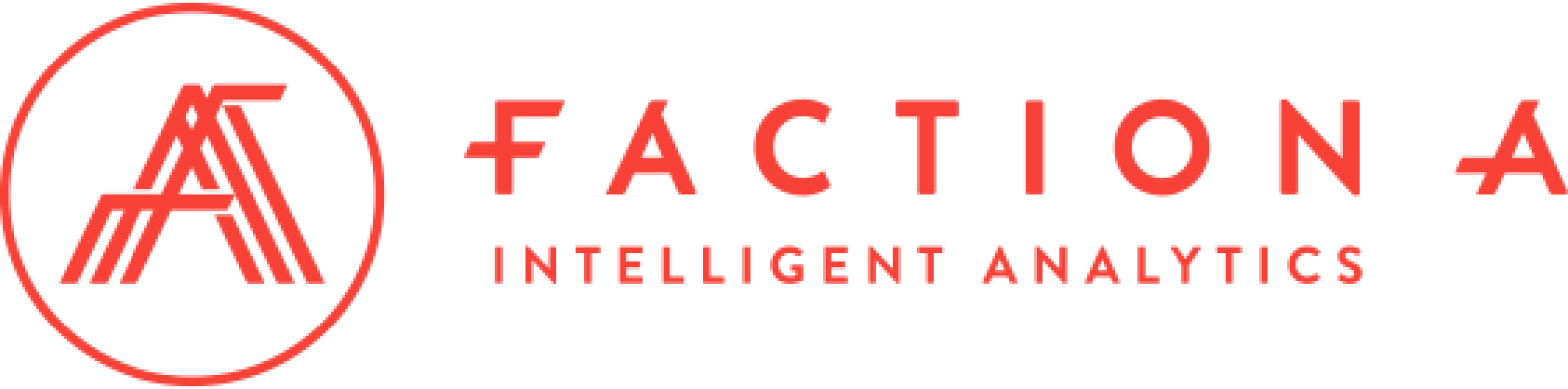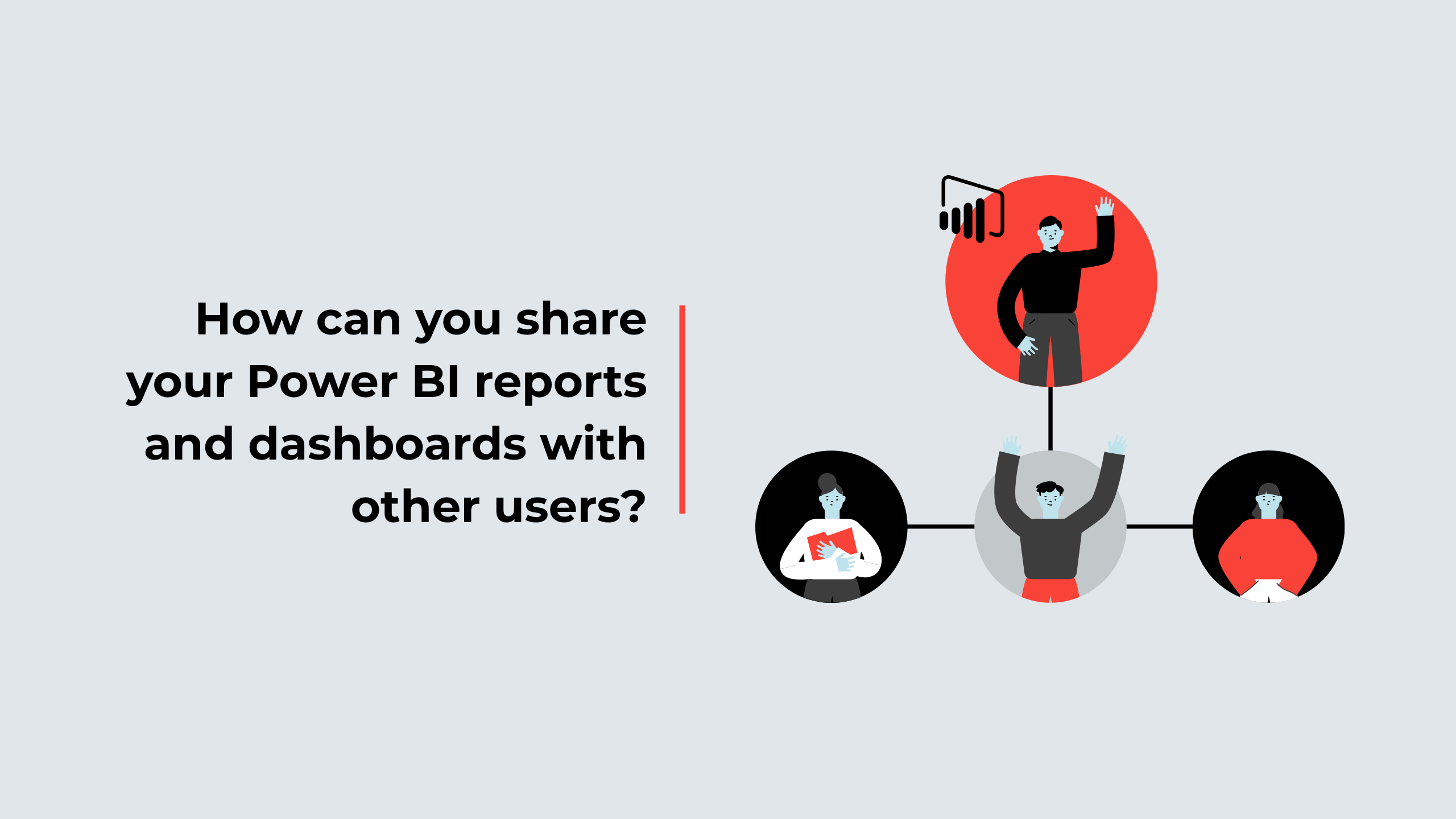These days, Microsoft Power BI has become a benchmark platform for companies wishing to leverage their data.
However, the real added value lies in sharing dashboards and information with the appropriate stakeholders. Thanks to this sharing, stakeholders will be able to make informed decisions based on accurate data.
In this article, we’ll share different ways of sharing your Power BI dashboards and reports.
Why is sharing important?
Sharing your Power BI reports with your team or your customers allows you not only to distribute the information but also to give an overview of the extracted data to all stakeholders concerned or influenced by the project. This makes collaboration, decision-making and communication within your company much easier.
Moreover, reports shared with stakeholders such as customers and partners reinforce commitment and trust.
Sharing reports and data tables goes beyond simply disseminating information. It helps establish a data-driven culture and optimize operational resources.
Steps to share your Power BI reports
- Publish to the Power BI service
The first step is to publish your report or dashboard on the Power BI Service. Here’s how to do it:
- Open your report in Power BI Desktop.
- Click on the “Publish” tab.
- Log in to your Power BI account.
- Select the Workspace in which you wish to publish the report.
- Click on “Publish”.
- Manage permissions
Power BI workspaces contain reports, dashboards and data from a variety of sources. Once the content has been published, you can set permissions for the entire workspace to control who can manage and interact with your data. Here are the different types of authorization available:
- Members: Members can edit and view all workspace content. They can also add, modify or delete reports and dashboards.
- Contributors: Contributors have similar permissions to members but cannot add new members to the workspace or manage permissions.
- Readers: Readers can only view content and cannot make modifications.
- Individual report sharing
It is also possible to share specific reports with individual users. This feature is very useful when you only wish to give access to a specific document to an individual user. You can share an individual report in the following ways:
- Share via E-mail Address: You can share a report with one or more e-mail addresses. The relevant stakeholders will receive an e-mail with a link to access the report.
- Permissions: You can set permissions for readers, contributors or members, simply allowing them to view or edit the report.
- Share links
- View link: This link allows selected users to view the report without being able to edit it or make changes.
- Edit link: This link allows selected users to modify the report or dashboard you’ve shared. You can choose to share this link with specific collaborators or with anyone who has the link.
- Sharing with groups
With Power BI, sharing content or data has never been easier. The platform lets you divide users into groups, making it easy to manage authorizations simultaneously for multiple users.
With rigorous authorization management, you can ensure that information is correctly distributed to the right people. This helps maintain data security, while enabling smooth and efficient collaboration.
- Integration into other applications
Power BI also enables you to integrate reports and dashboards into other applications, such as websites, in-house applications and so on. You can generate integration code from the Power BI Service and place it in the source code of your application.
- Scheduling data updates
If your report is based on live data, make sure you schedule data refreshes to keep the information up to date. This can be done in the scheduling parameters in the Power BI Service.
Microsoft Power BI is an essential asset for companies wishing to maximize the use of their data. However, its true value emerges when dashboards and information are shared with the appropriate stakeholders. This sharing enables informed decisions and builds trust.